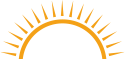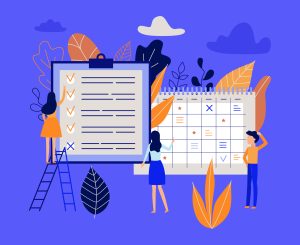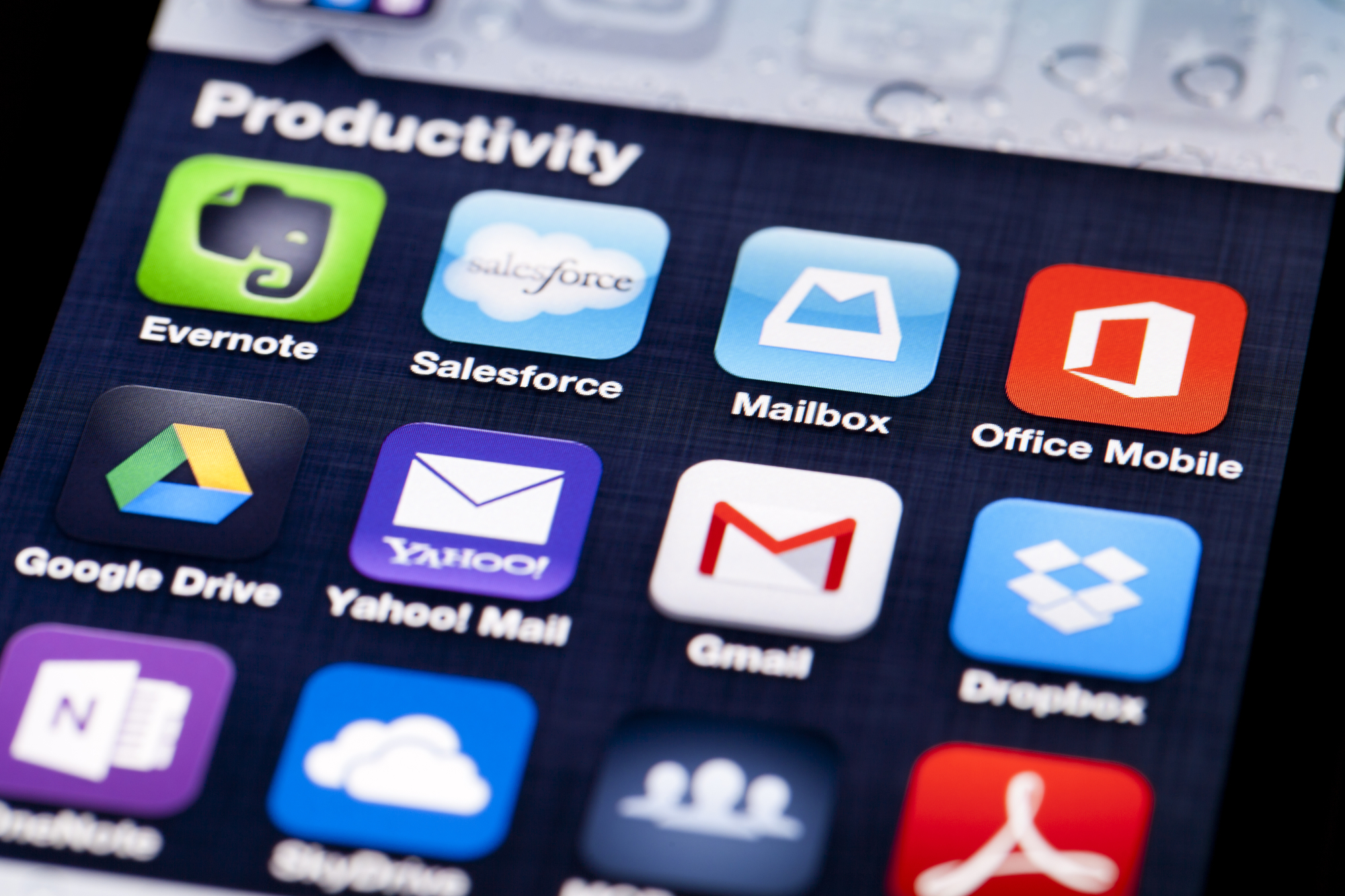Mercedes Holmes
Over the course of the past several years, there has been a marked shift in the traditional work environment. Businesses have begun to explore new ways to offer their teams greater flexibility, a better work-life balance, and a shorter commute by incorporating both remote and hybrid work options into the standard workweek.
The trick for both on-site teams and remote workforces has often been how to stay focused and productive when collaborating with other team members working from diverse locations or when working outside a traditional office environment.
A spate of useful tools has been developed to help increase productivity, foster accountability, and facilitate collaboration. Many of these tools can be incredibly helpful for businesses, staff, individuals, and students looking for ways to stay on task, on time, and on top of their deadlines, whatever they may be.
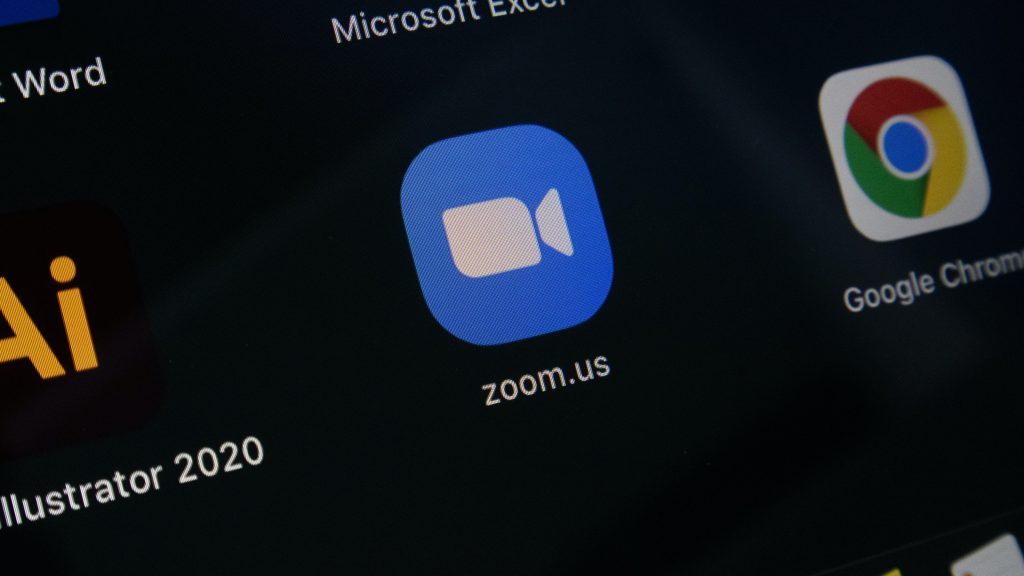
Photo by Iyus sugiharto on Unsplash
Knowing that the best tools are the ones that you will actually use, we have taken it a step further by diving into the most popular productivity tools built for the most popular browser, Chrome. The most recent statistics report that Chrome now commands approximately 65% of the global browser market, which means the majority of web users around the globe are using the Chrome browser to shop, research, catch up on news, study, and work.
These 16 popular Chrome productivity extensions make it easy for users to integrate the tools they need seamlessly into the browser they are already using every day.
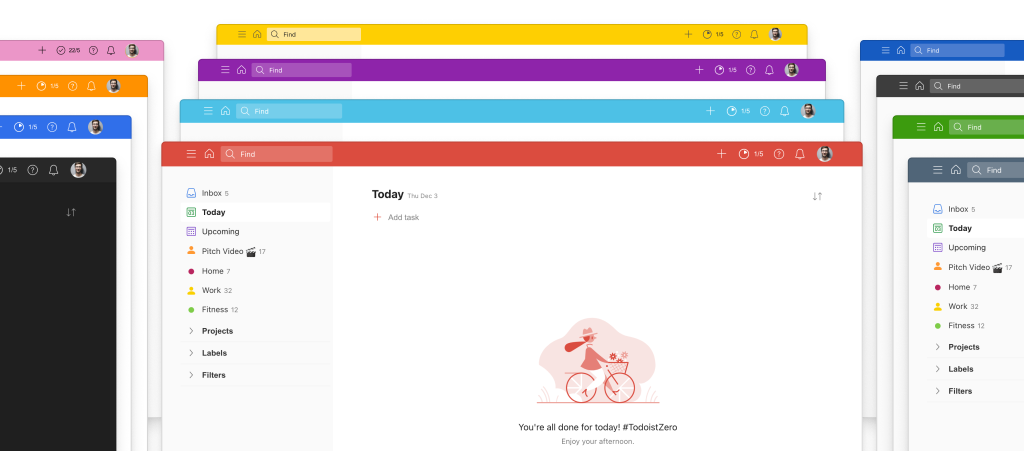
Ranked as “the best to-do list right now” by Verge, Todoist goes far beyond the basic to-do list. The Todoist Chrome extension can be used on any desktop, laptop, or mobile device right from the Chrome browser.
The Chrome Todoist extension adds a simple yet powerful icon to the Chrome taskbar that allows users to add tasks, set reminders, create to-do lists, set reminders, prioritize tasks, collaborate with others, and keep track of their productivity as they browse the web. Pro and Business upgrades add helpful features like task labels, filters, and more to help teams stay organized and connected no matter where they are.
The Todoist Chrome extension can integrate seamlessly with a wide variety of other popular tools, including Evernote, Dropbox, Slack, Gmail, Google Calendar, Zapier, and many more. For those who need a little extra push, Todoist also incorporates a gamification feature, Karma, which allows users to earn Karma points when they complete tasks on time.
Who Is Todoist Best For?
The Todoist Chrome extension works equally well for small or large task loads and individual users or teams. It should be noted that teams will likely need to upgrade from the free package to either a Pro or Business plan to take advantage of storage, sharing, and collaboration features.
Todoist offers all the organizational and task management tools that busy professionals need to manage their workflow. Entrepreneurs, freelancers, and small business owners can create tasks right from the browser, add follow-ups and reminders, prioritize projects, assign tasks to others, and check items off the list as they are completed. Never miss another client deadline or important meeting.
Students and casual users can make use of the Todoist extension to save resource articles, speed up study time, track their progress, and earn Karma points for a job well done, helping to reinforce strong time-management habits.
How To Use Todoist
Getting started with the Todoist Chrome extension is simple.
- First, you will need a Todoist account. Visit the Todoist website to sign-up for a free account or choose one of the paid plans for greater functionality.
- Visit the Chrome Web Store Todoist Chrome extension page and follow the instructions to add the Todoist extension to your browser.
- After installing, click the Todoist icon in the Chrome toolbar and log in to your Todoist account.
- Once you are logged into your account, you can add tasks to your Todoist account by simply clicking the Todoist icon, clicking “+”, entering a few details, and clicking Add Task.
- Depending on the package chosen, Pro and Business users can access advanced features like the team inbox, billing, reminders, and more by clicking on the Todoist icon as well.
Todoist Pricing & Packages
The free Todoist Chrome browser extension is packed with most of the features that individuals, students, and small teams need. For those with larger teams, a paid Pro or Business plan offers more space, enhanced organization, and several additional team collaboration tools. The prices shown below reflect the monthly subscription rate at the time of this writing. Users can save $12 on a Pro package and $24 off the Business package when they opt to pay upfront for an annual subscription.
Free – $0
- 5 active projects
- 5 collaborators per project
- 5 MB file uploads
- 3 filters
- 1-week activity history
Pro – $5 per month
- 300 active projects
- 25 collaborators per project
- 100 MB file uploads
- 150 filters
- Reminders
- Unlimited activity history
- Themes & auto backups
Business – $8 per user/per month
- Everything in Pro
- 500 active projects per member
- 50 people per project
- Team inbox
- Team billing
- Admin & member roles
Todoist Pros
- Intuitive, user-friendly interface makes it easy to create, organize, share, and prioritize tasks
- The Todoist Chrome browser extension can be installed and used on any device capable of running Chrome
- A wide range of integrations with popular apps and tools like Gmail, Google Calendar, Trello, Slack, Zapier, and many more
Todoist Cons
- The advanced features and customization tools do have a steeper learning curve for most users, compared to the easy-to-use interface of the basic tool
- Many of the features that businesses and teams will need are only available on a paid plan
- Limited offline functionality. Users are able to access tasks offline, however, many advanced features like task comments and labels may not be available offline for all users
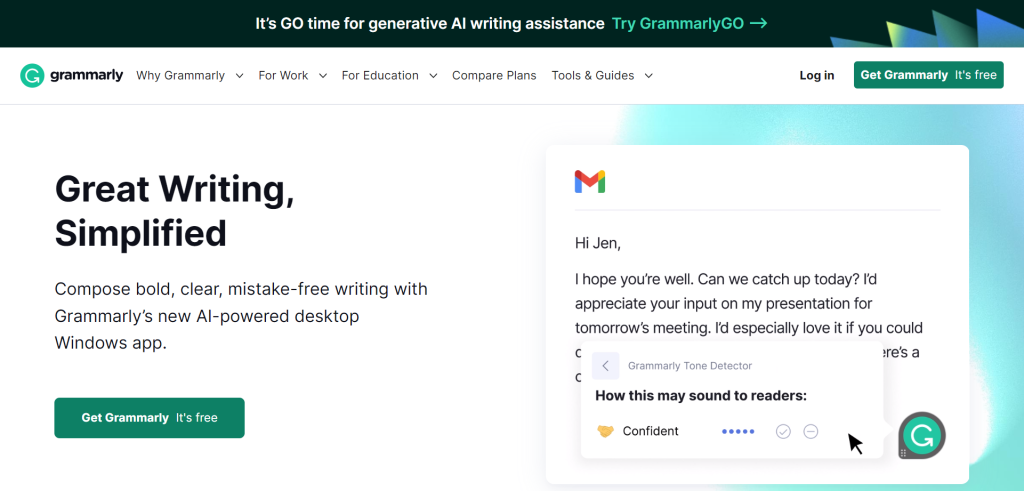
Grammarly has quickly become one of the web’s most popular spelling and grammar-checking tools. Grammarly leverages machine learning and advanced language algorithms to analyze your writing for proper grammar, spelling, punctuation, and style.
Additionally, Grammarly’s Pro features help writers build stronger writing skills by offering suggestions for wording improvement and better sentence formatting that can help make writing more concise, polished, and professional.
The Grammarly Chrome extension integrates the power of Grammarly right into the Chrome browser, offering corrections and suggestions wherever you write, from emails to chat messages, forums, comments, documents, and more.
Who Is Grammarly Best For
Grammarly works great for writers of all ages and skill levels. Everyone needs an extra set of eyes to catch typos and spelling errors. Busy professionals can write confidently knowing that Grammarly will give all of their business correspondence a professional tone.
Students love Grammarly for the ability to catch and correct common errors in essays, reports, and other assignments that could lower their scores. The Grammarly Chrome extension also offers students a free auto-citations feature capable of generating citations for online sources in seconds, with no manual input needed.
Grammarly is particularly useful for those for whom English is a second language. Foreign language speakers often encounter challenges when writing in English as their spelling may be correct while the formatting or style is off. Grammarly is able to identify these nuanced concerns like incorrect verb tenses or prepositions.
Grammarly can benefit anyone looking to refine and polish their writing. The tool provides a detailed explanation for each correction or suggestion to help users learn to become better writers.
How To Use Grammarly
- Users will need to visit the Grammarly website and sign up for either a free or paid Grammarly account to get started.
- Visit the Chrome Web Store Grammarly Chrome extension page and follow the instructions to add the Grammarly extension to your browser.
- Start writing! The Grammarly Chrome extension will automatically detect your written text in forms, comments, chats, messages, emails, documents, and more.
- Grammarly will underline errors as you type. Simply hover over the highlighted word to see Grammarly’s suggestion and click to accept or dismiss.
Grammarly Pricing & Packages
The Grammarly Chrome extension is free to install and use. The free version of Grammarly includes basic features such as grammar and spelling checks. Grammarly Premium includes more advanced features such as style checks and nuanced suggestions. The prices shown below reflect the monthly subscription rate at the time of this writing. Volume discounts are available for annual subscription plans for 10 or more members.
Free – $0
- Grammar
- Spelling
- Punctuation
- Conciseness
- Tone detection
Premium – Starting at $12 per month
- Includes everything in the Free tier
- Full-sentence rewrites
- Word choice
- Tone suggestions
- Citations
Business – Starting at $15 per user/per month
- Includes everything in the Premium tier
- Style guide
- Snippets
- Brand tones
- Analytics dashboard
- Account roles and permissions
- SAML single sign-on
Grammarly Pros
- The Grammarly extension identifies a wide range of nuanced errors that are often missed by other spelling & grammar checkers.
- The Grammarly browser extension automatically checks your writing on every web page as you browse the web.
- Detailed explanations and examples of correct wording, usage, and spelling help users to learn and improve over time.
Grammarly Cons
- The free version offers correction of common spelling and grammar errors only. Users must upgrade to a paid subscription for full functionality.
- Grammarly suggestions and corrections are generally but not always accurate.
- May not be suitable for particular styles of writing like conversational texts, urban vernacular, highly technical texts, or poetry.
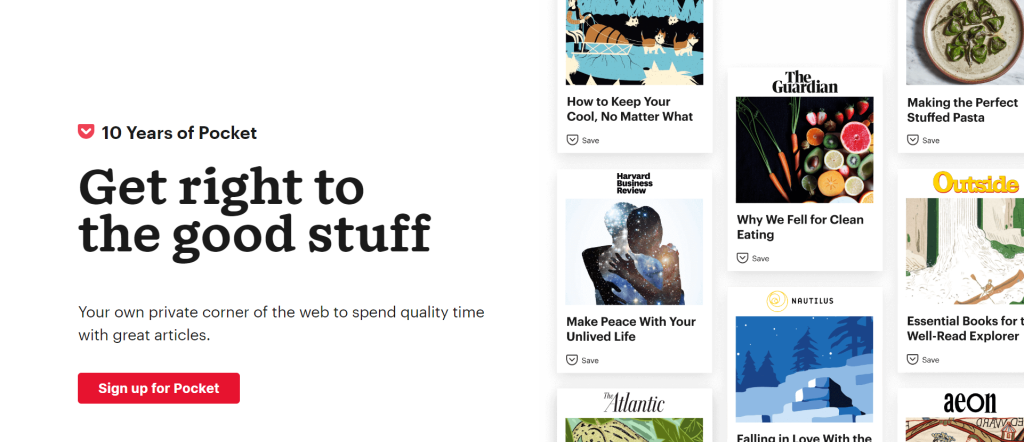
Originally known as “Read It Later”, Pocket is a popular research and entertainment tool that allows users to save articles, webpages, blog posts, videos, and other forms of content for later use. Saved content can be organized into folders and labeled with tags for easy reference. Users can use keywords to search for their own saved content or a curated collection of popular items saved by other users.
The Pocket Chrome browser extension makes it simple to save content to your Pocket account as you browse the web. Save content, download content for offline enjoyment, and share your saved content across the web.
Who Is Pocket Best For?
Pocket is an awesome tool for anyone who loves to consume content, and be in the know, but doesn’t always have the time to devote to reading multiple articles each day.
Students, writers, journalists, and other creators can use Pocket to curate and organize all the resources they need to create well-informed content. Handy tagging and search tools make it easy for users to find the content they need quickly.
Pocket is great for casual readers and watchers as well. Commuters, frequent travelers, and anyone who wants to have reading material and videos at the ready, no matter where they are. Saved Pocket content can be viewed offline, making it a great source of enjoyment or information on the go.
How To Use Pocket
- Users will need to visit Pocket on the web and sign up for either a free or paid Pocket account to get started.
- Visit the Chrome Web Store Save to Pocket extension page and follow the instructions to add the Save to Pocket extension to your browser.
- After installation, you will notice a small Pocket icon in your Chrome toolbar.
- The Save to Pocket Chrome extension offers three quick and easy ways to save content to your Pocket account as you browse the web.
- Click the Save to Pocket icon in the toolbar
- Right-click any link and choose “Save to Pocket”
- Use the keyboard shortcut Ctrl+Shift+P in Windows, or Command+Shift+P in Mac, and click to save
Pocket Pricing & Packages
The free Save to Pocket Chrome browser extension allows users to curate, organize, and save content for later reading or viewing. A paid Premium account gives users an ad-free viewing experience and lets users save content in a permanent library. The pricing shown below is accurate as of the time of this writing. Users can save an additional 25% when they opt to pay for an annual subscription in advance.
Free – $0
- Save interesting content from around the web
- Read your saved articles
- Watch saved videos
- Listen to saved audio
Premium – $4.99 per month
- Save interesting content from around the web
- Read your saved articles
- Watch saved videos
- Listen to saved audio
- All items are saved in your permanent library so you always have access even if the original content is deleted from the web
- Attach tags for easier content sorting and discovery
- Use the full-text search feature to locate saved content
- Unlimited content highlighting
- Premium fonts
- Enjoy Pocket without any distracting ads
Pocket Pros
- Save content from across the web as you browse and watch or read later when you have time. Download saved content for offline reading or viewing
- Content can be organized into folders and tagged, making it easy to find exactly what you need later
- Pocket offers recommended content based on the most popular content being saved by other users
Pocket Cons
- The formatting of original content can occasionally be lost when saving, making it difficult to read or watch later
- Pocket’s search function is limited to tags and titles, so users must properly tag and title saved content, or they may have difficulty finding it later
- Pocket offers less robust collaboration features than other ‘read-it-later” apps, limiting its use in a team environment
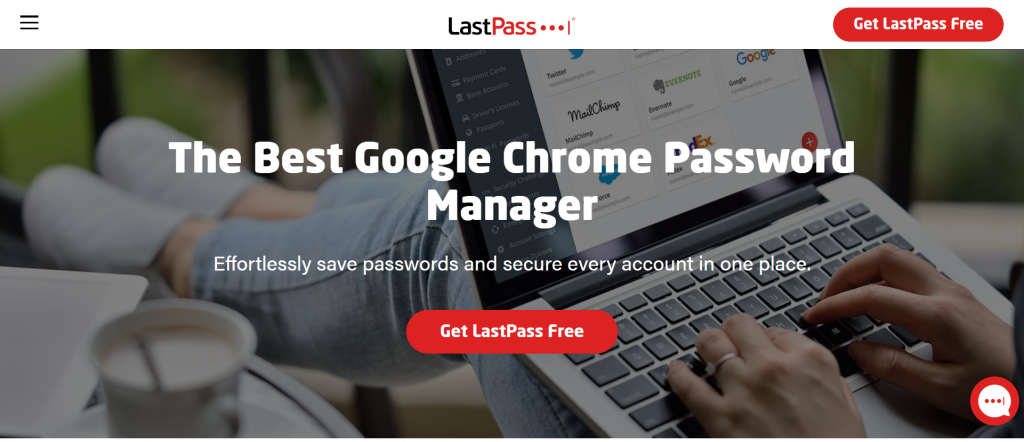
LastPass has developed a solid reputation as an award-winning password manager that saves all of your passwords in one convenient location and grants you secure access to all of your valuable accounts from any device.
LastPass allows you to store all your passwords, addresses, credit card numbers, and other important financial and identification data in one secure vault. There is no need to struggle with forgotten passwords and login information. LastPass automatically fills in the correct information for each account, website, or form.
The LastPass Chrome extension makes it easy to sync your important data across all of your devices and lets you feel confident sharing your login information with friends and family. No need to worry about your sensitive data falling into the wrong hands. All of your data is secured with one master vault password known only to you.
Who Is LastPass Best For?
LastPass offers the ultimate convenience and security for individual users, families, businesses, and anyone concerned with protecting their sensitive data. LastPass business plans are particularly useful for professionals who need to manage access to many accounts for multiple people.
Modern digital nomads and remote workers will also appreciate the anonymity and security provided by cloud-based password storage. There is no need to enter your password. LastPass will enter all of your info automatically, so you can feel secure and safe from prying eyes no matter where you access the internet.
How To Use LastPass
- New users will need to start with a visit to the LastPass website to choose either a free individual account or a paid plan and create an account. You will be asked to create your secure master password for your vault at this stage.
- Visit the Chrome Web Store LastPass extension page and follow the instructions to add the LastPass extension to your browser.
- LastPass will now work behind the scenes to collect and store all of your form and login information as you browse the web. Each time you enter your data into a form or log in to a new website, the LastPass extension will prompt you to save your information securely in your LastPass vault.
- You can also add passwords and details manually by clicking on the LastPass icon in the Chrome toolbar and selecting Add Item.
- After your data is securely stored in the vault, you can use the LastPass extension to generate random passwords for each site to avoid reusing and compromising your current passwords. LastPass will also autofill your form and login information.
- Edit, manage, delete, or share your stored passwords and data by clicking on the LastPass icon in the Chrome toolbar and selecting Open My Vault. Enter your master password to gain access.
LastPass Pricing & Packages
LastPass offers a free version that allows individuals to generate and save unlimited passwords on either their PC or mobile device. Paid packages offer enhanced security and shared access across multiple devices.
Plans For Single Users & Families
Free – $0
- Unlimited passwords
- Access on one device type—computer or mobile
- 30-day Premium trial
- Save and autofill passwords
- One-to-one sharing
- Passwordless login
- Password generator
Premium – $3 per month (billed annually)
- Includes all Free features
- Access on all devices
- One-to-many sharing
- 1 GB encrypted file storage
- Security dashboard
- Dark web monitoring
- Emergency access
- Personal customer support
Families – $4 per month (billed annually)
- Includes all Premium features
- 6 individual, encrypted vaults
- Family manager dashboard to manage users and security
- Group and share items in folders
- Individually encrypted storage
- Personal security dashboards and notifications
Plans For Businesses & Teams
Teams – $4 per user/per month (billed annually)
- 50 users or fewer
- Private vault for every user
- Passwordless login
- Shared folders
- Zero-knowledge security model
- Multi-Factor Authentication (MFA)
- Security Dashboard
- Dark web monitoring
Business – $6 per user/per month (billed annually)
- Includes all Teams features
- Unlimited amount of users
- 3 SSO apps with MFA
- LastPass Families for employees
- 1,200+ pre-integrated SSO apps
- 100+ customizable policies
- Customizable user management
- Add-on Advanced SSO for $2 per user/per month
- Add-on Advanced MFA for $3 per user/per month
LastPass Pros
- Generate unique passwords for each site and improve security by eliminating recycled passwords
- Easily and securely share passwords and log-in info with families and friends without compromising your security or privacy
- Cloud-based password management allows users to access their passwords and important data from anywhere with an internet connection
LastPass Cons
- While the LastPass Chrome extension is free to use, true multi-device functionality and advanced security features require a paid subscription
- Because passwords are stored in a cloud-based vault, users must have access to an internet connection to access their data
- Navigating the system, importing existing passwords, and managing saved entries can take some time to master
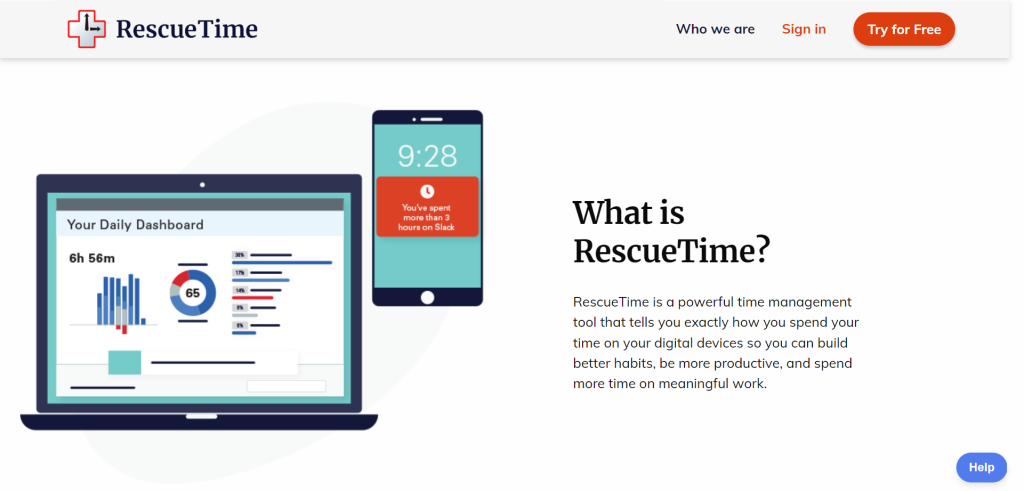
RescueTime is a time-tracking tool that helps you to see where your time goes and aids you in identifying the many insignificant tasks or habits that add up to significant time wastage each day.
The RescueTime Chrome extension works hand-in-hand with your RescueTime account to seamlessly track your activity while you are using the Chrome browser. RescueTime monitors your active and inactive periods, tracks and ranks the websites that you visit, and compiles all of this valuable information into an easy-to-read visual report. Users can see at a glance exactly how much time they are actually spending on quick scrolls through distracting websites and when they are at their most productive.
RescueTime can also take an active role in keeping you on track by alerting you when you have spent your maximum allotted time on a particular task or by blocking access to distracting websites and apps during your work hours.
Who Is RescueTime Best For?
The RescueTime Chrome extension is ideal for anyone, from students to freelancers, or anyone who wants to reclaim their lost time throughout the day. The RescueTime extension offers key insights that might otherwise go unnoticed. Armed with this valuable information, users can adjust their online habits and become more efficient and productive.
How To Use RescueTime
- New users will need to start with a visit to the RescueTime website to choose either the free or paid premium plan and create an account.
- Visit the Chrome Web Store RescueTime extension page and follow the instructions to add the RescueTime extension to your browser.
- You will be prompted to provide details about your productivity goals and what sort of habits you are hoping to track and change.
- That’s it! Simply allow RescueTime to run in the background while you go about your typical routine.
- Within a few days, RescueTime will have collected enough data to provide you with detailed insights into how you are spending your time online.
- Once you have identified your trouble spots you can opt to use RescueTime’s website blocking or time alert features to start building better habits.
RescueTime Pricing & Packages
The RescueTime Chrome browser extension and the RescueTime free service are available for anyone to use and provide users with the ability to track their time and activity online, with rudimentary reports provided to help identify patterns. Users who wish to make use of RescueTime productivity tools and in-depth reporting features will need to purchase a paid subscription plan. New subscribers can try the paid version of RescueTime free for 2 weeks. RescueTime is currently offering a 20% discount off the first billing cycle for new subscribers.
RescueTime Lite – $0
- Automatic time tracking and web activity monitoring
- Limited reporting of basic productivity time and web activity
RescueTime – $12 per month (or $6.50 per month when billed annually)
- RescueTime Assistant
- The focus-coaching tool sits in your menu bar or taskbar and guides your work throughout the day
- Personalized Focus Work goals
- Advanced time tracking and analytics
- Productivity reports with time filters and spreadsheet export
- Unlimited historical data
- Distraction Alerts
- Focus Session distraction blocker
- Calendar integration with meeting tracking
- Custom work hours and burnout protection
RescueTime Pros
- Identify the hidden time wasters that eat into your productivity while working online
- Automated tracking runs in the background, so there is no need to manually log activity or time
- Incorporate RescueTime into your workflow with integrations for Trello, Zapier, and more
RescueTime Cons
- Focus features like alerts and website blockers that help you correct your habits are only available in the paid premium plan
- RescueTime tracks and records all activity on the user’s browser while installed, potentially raising privacy concerns for some users
- Limited ability to customize users to specify their unique goals, but all other features are fairly standardized for all users
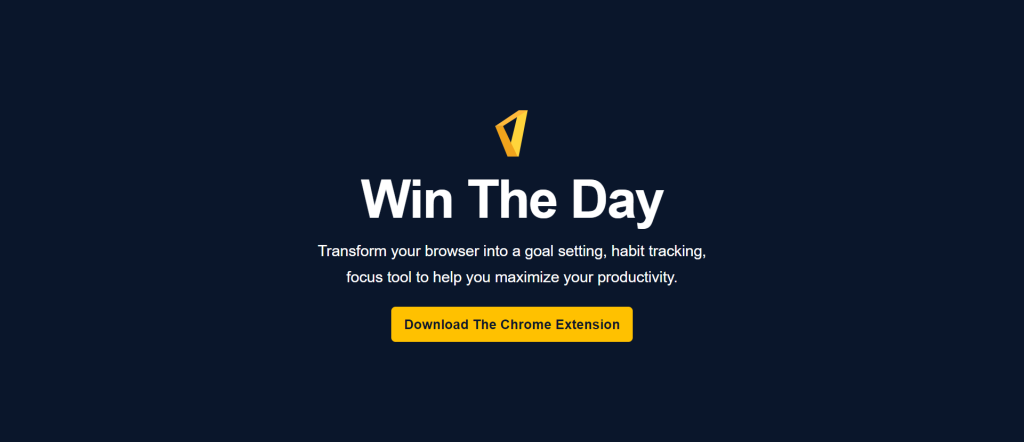
The Win The Day Chrome browser extension transforms your browser into an immersive productivity and focus tool. Users start by setting a goal and a time period for when they would like to achieve their aims. They will then set daily tasks to accomplish that will move them towards their triumph each day. You can even add up to three daily habits that you would like to build each day as well. Your tasks and habits will show up front and center in your browser each day, encouraging you to complete and check them off, so you can see your progress count down toward victory.
Power users can use Focus Mode to eliminate all web-based distractions along their path. Block distracting websites for up to 90 minutes at a time to help keep yourself on track.
Who Is Win The Day Best For?
The Win The Day Chrome extension is well-suited for anyone who is committed to improving their focus, blocking distractions, and ramping up productivity. The unique immersive countdown timer and daily tasks make Win The Day particularly beneficial for users who have a goal in mind that they are committed to accomplishing.
How To Use Win The Day
- Visit the Chrome Web Store and search for the Win The Day browser extension. Follow the instructions to add the extension to your browser.
- Click the icon in the Chrome toolbar to open the Win The Day dashboard. This is your home base where you will set your goals for the day and choose your focus for each 25-minute session.
- When you are ready to get started, click Start Focus to begin your 25-minute focus session. The Win The Day extension will block distracting websites and share inspirational quotes and images.
- At the end of every 25-minute focus session, the extension will transition to a short 5-minute break video to allow you time to rest your eyes, stretch, or grab a snack.
- When your break time is over, and it is time to get back to work, simply click Start Focus again to start a fresh focus session. Repeat this process throughout your work day to maximize productivity.
Win The Day Pricing & Packages
The Win The Day Chrome browser is completely free to install and use.
Win The Day Pros
- Set daily goals and track your progress to help keep motivation and productivity high
- Built-in timer helps users focus on specific tasks or allot a set amount of time to work on a particular project
- Daily inspirational quotes entertain and encourage users to stay motivated and inspired
- Integration with Trello, Asana, Google Calendar, and other productivity and project management platforms
Win The Day Cons
- Users are only able to track one goal at a time
- Forces takeover of new tab page which can be intrusive and frustrating for users who prefer to keep their current new tab page
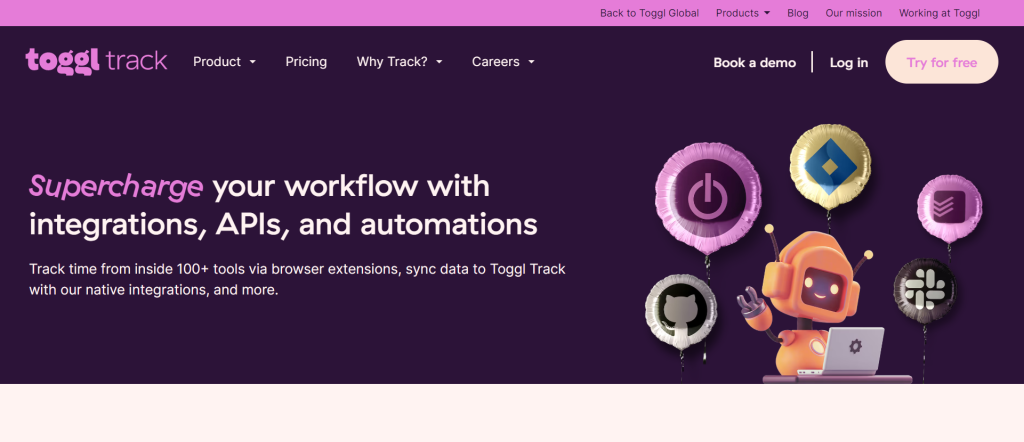
Toggl is a popular time-tracking tool, workflow manager, and productivity tool that helps individuals, teams, and organizations track the actual time spent working on various tasks and projects.
The Toggl Chrome extension inserts the Toggl timer into any web tool or platform and stores all collected data in your Toggl account. Log time accurately from popular third-party tools like Trello, Slack, Asana, Todoist, Jira, Notion, or one of the other 100+ integrated tools.
Who Is Toggl Best For?
Toggl works equally well for individuals, entrepreneurs, and freelancers looking to track their time for productivity and get accurate billing and larger teams and businesses in need of a robust time-tracking solution for the whole team.
The Toggl extension adds an additional level of convenience to more than 100 different workflow management and productivity tools, integrating seamlessly with Slack, Trello, Todoist, Asana, Jira, and many more. Students, remote workers, small business owners, individuals, teams, and anyone in need of accurate time tracking can appreciate the simplicity and ease of use offered by the Toggl browser extension.
How To Use Toggl
- Visit the Toggl browser extension page in the Chrome web store to download and add the extension to your browser.
- After installing, you will need to log in to Toggl Track from the extension menu or by visiting the Toggl website.
- Under settings, give the extension permission to inject itself into the services you desire.
- You will quickly start noticing the Toggl Track extension in your favorite productivity tools.
- Start the timer inside one of the supported web tools, and the task’s name and project will be added to your Toggl Track time entry.
Toggl Pricing & Packages
Toggl offers two-tiered pricing plans with monthly or annual billing options. Subscribers can save 10% off the monthly subscription rates shown below when they opt to pay in advance for an annual subscription. New users can try Toggl without risk using the 14-day free trial.
Team – $9 per user per month
- Unlimited Team timelines
- Visual workload management
- Shareable Project timelines
- Project task boards
- Recurring tasks
- In-app and email notifications
- Toggl Track integration
- 100 MB storage per file
Business – $15 per user per month
- Includes everything in the Team plan
- Time off
- Invite workspace guest users
- Project data exports
- Timeline compact view
- Project board compact view
- Single Sign-On (SSO)
- Priority support
Toggl Pros
- A simple, user-friendly interface is easy for all experience levels to navigate and use
- Time tracking and workflow management features and settings can be customized to accommodate a variety of different users and project types
- Reporting and analytics features help users gain insights into their productivity and identify areas for improvement
- Integration with more than 100 productivity and project management tools
Toggl Cons
- Toggl’s free plan limits the number of projects and team members you can have. Larger teams and those in need of advanced functionality will need to purchase a paid subscription
- No automated tracking option. Users are required to manually start and stop their time tracker or enter time
- No invoicing features. Users will need to subscribe to an outside service for invoicing functionality
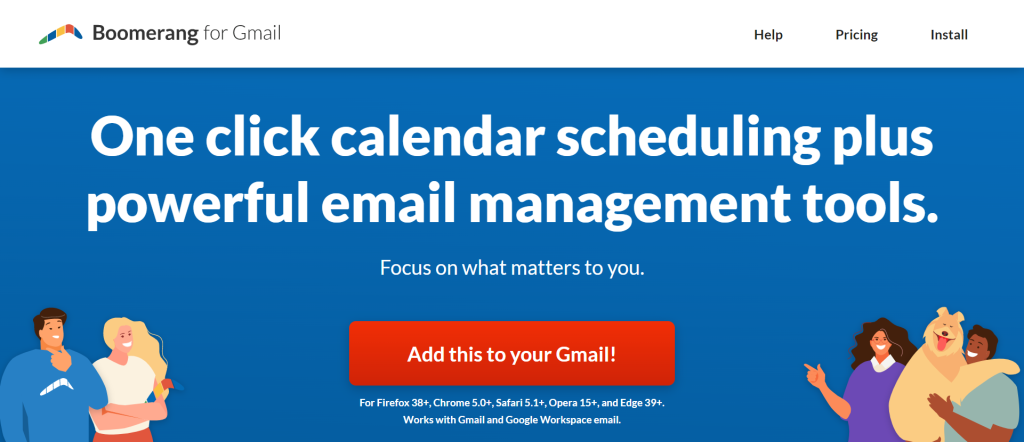
The Chrome Boomerang for Gmail extension offers a variety of useful email management tools that will help users keep their inbox organized and manage communication with ease.
Schedule emails to be sent at a later date, set reminders to follow up on email conversations and outreach efforts, or pause your inbox activity to keep emails from clogging up your inbox when you are away from the office.
The Boomerang for Gmail extension can help users manage their email, increase productivity, and reduce the amount of time spent on clearing their inbox.
Who Is Boomerang Best For?
Boomerang for Gmail is the ideal email management tool for everyone from casual users looking to streamline their email experience to business teams seeking smart email scheduling and an automated response tool for effective email marketing and communication.
Marketers, business owners, and professionals can use Boomerang’s scheduling tool to send emails at a time when the recipient is most likely to be checking their inbox, increasing the chances of the email being read. Remote workers can use the scheduling feature to ensure that emails get to the desired recipient at the appropriate time regardless of worker or reader time zone.
How To Use Boomerang
- Visit the Chrome Web Store and search for the Boomerang for Gmail browser extension page. Follow the instructions to install the extension in your browser.
- Connect Boomerang for Gmail with your Gmail, Outlook, or another email client.
- Once connected, the Boomerang for Gmail extension will add new options and functions to your original email platform.
- You can schedule an email for future delivery by simply composing an email as normal and clicking the Send Later button at the bottom of the page. Enter the desired delivery date and time, and click Confirm to schedule.
- Set reminders for email responses or follow-ups by clicking the Boomerang button at the top of the screen, choosing the desired date and time of response, and clicking Confirm.
Boomerang Pricing & Packages
Boomerang for Gmail offers several pricing packages, from a free Basic plan to paid Pro, Premium, and team plans. The pricing shown below reflects the monthly rates at the time of this writing. In some cases, subscribers can save 25% when they opt to pay upfront for an annual subscription.
All new Boomerang accounts include a free 30-day trial of the Boomerang Professional plan. At the end of the 30-day trial, simply convert to a paid plan or allow the plan to revert to the Basic plan.
Basic – $0
- 10 message credits per month
- Supports Gmail & G Suite
- Send emails later
- Boomerang reminders
- Response tracking
- Read receipts
- Click tracking
- AI-generated smart responses
- Inbox pause
- Meeting scheduling
Personal – $4.98 per month (billed annually)
- Unlimited message credits
- Supports Gmail
- Send emails later
- Boomerang reminders
- Response tracking
- Read receipts
- Click tracking
- AI-generated smart responses
- Inbox pause
- Meeting scheduling
- iPhone & Android apps
- Notes
Pro – $14.98 per month (billed annually)
- Unlimited message credits
- Supports Gmail
- Send emails later
- Boomerang reminders
- Response tracking
- Read receipts
- Click tracking
- AI-generated smart responses
- Inbox pause
- Unlimited meeting scheduling
- iPhone & Android apps
- Notes
- Advanced machine learning-powered responses
- Recurring messages
- Insights
Premium – $49.98 per month (billed annually)
- Unlimited message credits
- Supports Gmail
- Send emails later
- Boomerang reminders
- Response tracking
- Read receipts
- Click tracking
- AI-generated smart responses
- Inbox pause
- Unlimited meeting scheduling
- iPhone & Android apps
- Notes
- Advanced machine learning-powered responses
- Recurring messages
- Insights
- Default message tracking
- Premium support
- Toolbox
- Salesforce/CRM integration
Boomerang for Gmail also offers team pricing with variable monthly or annual subscription rates ranging from $35.96 per month for 2 users on the Boomerang Pro plan to $5,398 per month for 100 users on the Boomerang Premium plan.
Boomerang Pros
- Supports multiple calendars, Zoom and Google Meet integration, dual time zones, and more
- Inbox pause feature allows users to place a temporary hold on the arrival of new emails in their inbox when they are on vacation or out of the office for an extended period
- AI-powered response suggestions offer pre-written responses based on the content of the email
Boomerang Cons
- Getting access to all Boomerang for Gmail features and tools will require a paid subscription
- Boomerang’s cloud-based service requires a stable internet connection for full functionality and will not be accessible offline
- Boomerang was designed to integrate seamlessly with Gmail. While it may work with other email clients, there may be some loss of functionality
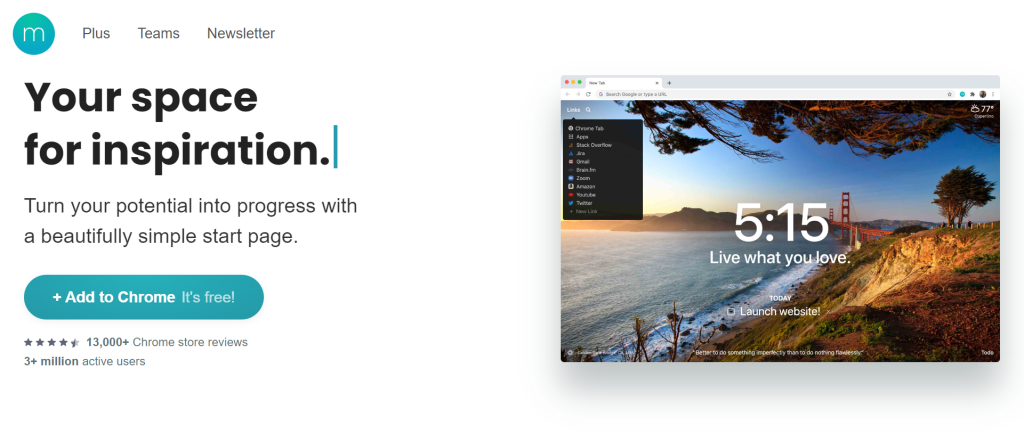
Momentum is a personalized dashboard and new tab page replacement that helps users keep their motivation high with inspiring daily quotes and productivity tools to help keep you on track to reach your goals.
The customizable home page includes a to-do list, inspiring quotes, a daily weather forecast, and a stunning background photo. Engage the focus mode to get serious about creating a distraction-free work environment. Focus mode blocks distracting websites while you are working and allows you to access them again as soon as your scheduled working hours are complete.
Who Is Momentum Best For?
Momentum is well-suited to all types of users, from casual web browsers to students to busy professionals. We could all use a daily dose of inspiration and motivation. Momentum provides both in the form of a new stunning visual backdrop and an inspirational quote every day.
In addition, Momentum’s built-in distraction-blocking tool, to-do list, daily weather report, and more make this the perfect new tab page for go-getters and zen-lovers alike.
How To Use Momentum
- Visit the Chrome Web Store and navigate to the Momentum browser extension page. Follow the instructions to add Momentum to your browser.
- Momentum is a new tab replacement page, so you will likely be prompted to confirm that you would like Momentum to replace the current new tab page in your browser.
- After installing Momentum, you will be prompted to complete the account creation process.
- Click the gear icon in the bottom left-hand corner of the Momentum new tab page to customize your dashboard. Choose your favorite theme and background photo and decide which widgets you would like to display on your dashboard.
- Add your tasks to your to-do list by clicking the “+” button in the top right-hand corner of the screen. Create a task name, provide a due date, leave yourself a note, and select a category to organize your tasks.
Momentum Pricing & Packages
The Momentum Chrome browser extension is free to install and use. Users can upgrade to Momentum Plus for additional customizations, integrations, widgets, and more.
Free – $0
- Daily photo, quote, & mantra
- Starter productivity tools: Daily Focus, To-Do, Links, Clock, Search
- Weather & 5-day forecast widget
- Light, Dark, and System themes
- Inbox, Today, Done lists
Plus – $4.95 per month ($3.33 per month when billed annually)
- Daily photo, quote, & mantra
- Starter productivity tools: Daily Focus, To-do, Links, Clock, Search
- Weather & 5-day forecast widget
- Hourly forecast & detailed weather conditions, including air index
- Tab groups
- Add your own photos, quotes, & mantras
- Change your photo, quote, & mantra
- Light, Dark, and System themes
- Photo Match theme
- Custom color and font theme
- Custom Percent Clock schedules
- Inbox, Today, Done lists
- Integrate with other task managers: Asana, Bitbucket, ClickUp, GitHub, Google, Microsoft To-Do, Todoist, Trello
- Autofocus mode
- Custom to-do lists
- To-do list color labels
- Pomodoro Timer NEW
- Soundscapes NEW
- Countdowns
- Metrics
- Metrics integrations
- World clocks
- Notes
- Priority customer support
- Early access to new features and improvements
Momentum Pros
- Customize your dashboard with gorgeous themes, background photos, and useful widgets to create a personalized workspace that suits your needs and preferences
- Block distracting websites during work hours using Focus mode
- To-do list feature lets you stay organized by creating tasks, setting due dates, making notes, and checking off completed tasks
Momentum Cons
- Free version provides a limited number of themes and background images; users will need a paid subscription to experience all of Momentum’s features
- Limited ability to integrate with other productivity tools
- Minimalistic design may be too sparse for users who are accustomed to having a vast amount of information available on their new tab page
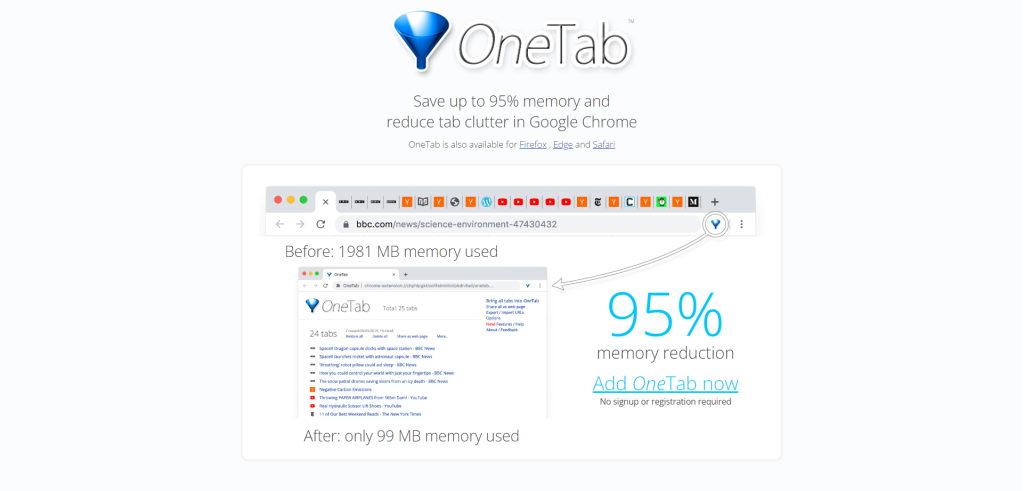
Put an end to browser clutter, and save your favorite websites for future reference with the OneTab browser extension. OneTab allows users to quickly consolidate and save open browser tabs in one convenient location. Clear off your desktop, speed up your browsing experience, and keep track of websites that you want to revisit later.
When you are ready to use your closed tabs, you can choose to open one tab at once from the OneTab list or restore full batches of tabs at once. You can even export and share your tabs with others, or use OneTab to transfer a full batch of opened tabs from one device to another.
Who Is OneTab Best For?
OneTab is a practical and useful space-saving and storage tool for all types of web users. However, there are several distinct groups who may find OneTab particularly valuable.
Students, researchers, writers, content creators, and anyone who curates content or regularly saves multiple resources will find that OneTab is an ideal tool for keeping sources organized and easily accessible when needed.
How To Use OneTab
- Visit the OneTab browser extension page in the Chrome Web Store and follow the instructions to install OneTab in your browser.
- That’s it. OneTab is now ready to use. There are three quick and easy ways to add open tabs or links to OneTab.
- Click on the OneTab icon in the Chrome toolbar. This will automatically gather all of your open tabs and send them to OneTab, immediately clearing your browser window.
- Right-click on an open tab and select an option to send the individual tab or a group of tabs to your OneTab list.
- Finally, you can right-click on any web link and select send link to OneTab to save for later viewing
When you are ready to re-open one or more saved tabs, simply open up the OneTab page, select the links you would like to open, and click to re-open each page in your browser window.
OneTab Pricing & Packages
OneTab is completely free to install and use. There are no hidden fees or upgrade charges, and no subscription is required.
OneTab Pros
- Completely free to use and does not display ads or require additional upgrades or subscriptions
- Consolidating open tabs in a single page frees up valuable memory and space reducing the load on your CPU and providing a faster browsing experience
- Open tabs are consolidated into orderly lists making it much easier to find the exact tabs you need when you are ready to revisit the saved pages
- Share tabs with others or save an exported list of saved tabs for offline reference
OneTab Cons
- OneTab does not save your tabs automatically; you will need to manually save the tabs before closing them
- OneTab is a simple tab manager and does not offer any additional functionality or features
- OneTab requires a working internet connection to work properly; users will not be able to access stored tabs when offline unless the list has been previously exported
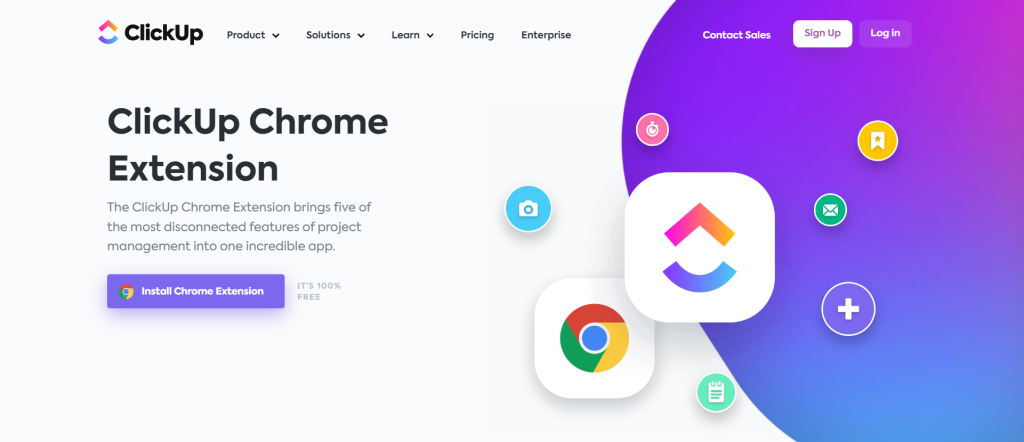
ClickUp is a cloud-based collaborative project management tool that helps teams and individuals manage tasks, projects, and workflows more efficiently.
ClickUp offers a productivity smorgasbord of tools and features, including customizable task lists, calendars, time-tracking tools, reports, and integrations with other tools like Google Drive, Slack, and Trello. ClickUp aims to serve as a one-stop shop for productivity and collaboration, reducing the need for multiple devices, accounts, and third-party tools.
Who Is ClickUp Best For?
ClickUp is designed to be flexible and scalable, so it works as well for individual users as it does for large teams or businesses.
The extensive collaboration and workflow management tool list makes ClickUp a favorite of project managers and team leads tasked with keeping the entire team in the loop, juggling multiple deadlines, and managing task completion.
Regardless of the scope of your needs, ClickUp offers an all-in-one solution to most workflow and project management challenges
How To Use ClickUp
- Visit the Chrome Web Store and search for the ClickUp browser extension. Follow the instructions to add the extension to your browser.
- After installation, click on the ClickUp icon in the Chrome toolbar to open the extension.
- If you have not previously signed up for a ClickUp account you will be prompted to do so now. If you have an existing ClickUp account, enter your login information to access your ClickUp workspace from the Chrome browser extension.
- Customize the extension to meet your needs by clicking on the gear icon in the top right corner and selecting Options. You can set your default workspace and other preferences here.
- You can now use the ClickUp browser extension just as you would the mobile or desktop app. Create new tasks, view and edit existing tasks, and add comments or attachments to tasks directly from the extension.
ClickUp Pricing & Packages
ClickUp offers a wide variety of subscription pricing packages, ranging from Free to Enterprise plans. The prices provided below represent the monthly subscription rates at the time of this writing. Subscribers who opt for annual billing will receive a discounted rate. Additionally, ClickUp offers flexible pricing with their “Let’s make a deal” option. Simply fill out the form letting them know the basics about your company size, the scope of your expected use, and how large (or small) your budget is and they will contact you with a custom offer tailored to fit your needs.
Free Forever – $0
- 100 MB storage
- Unlimited tasks
- Unlimited free plan members
- Two-factor authentication
- Collaborative docs
- Whiteboards
- Everything view
- Real-time chat
- Kanban boards
- Sprint management
- Native time tracking
- Calendar view
- In-App video recording
- 24/7 support
Unlimited – $9 per user/per month
- Includes everything in the Free Forever plan
- Unlimited storage
- Unlimited integrations
- Unlimited dashboards
- Guests with permissions
- Unlimited Gantt charts
- Unlimited custom fields
- Column calculations
- Email in ClickUp
- Teams (user groups)
- Goals & portfolios
- Form view
- Resource management
- Agile reporting
Business – $19 per user/per month
- Includes everything in the Unlimited plan
- Google SSO
- Unlimited teams
- Custom exporting
- Advanced public sharing
- Advanced automations
- Advanced dashboard features
- Advanced time tracking
- Granular time estimates
- Workload management
- Timelines & mind maps
- Goal folders
Business Plus – $29 per user/per month
- Includes everything in the Business plan
- Team sharing
- Subtasks in multiple lists
- Custom role Creation
- Custom permissions
- Custom capacity in workload
- Increased automation & API
- Admin training webinar
- Priority support
Enterprise – Custom pricing
- Includes everything in the Business Plus plan
- White labeling
- Advanced permissions
- Enterprise API
- Unlimited custom roles
- Team sharing for spaces
- Default personal views
- MSA & HIPAA available
- Single Sign-On (SSO)
- Live onboarding and training
- Dedicated Success Manager
- Access to managed services
ClickUp Pros
- An all-in-one project management solution with a wide range of features, including task management, time tracking, reporting, and integrations with other tools
- Users can customize and scale ClickUp to create the unique workflows and processes that best suit their specific needs
- Collaboration features facilitate communication without the need for external communication tools
- User-friendly interface is easy to navigate with little to no training required, so users can get up and running right away
ClickUp Cons
- While the ClickUp browser extension and Free Forever plan allow users to use ClickUp at no cost, the more advanced tools can only be accessed through the higher-priced packages
- ClickUp offers a massive array of popular integrations, however, the platform does not integrate as smoothly with some common Google tools like Google Drive and Google Calendar
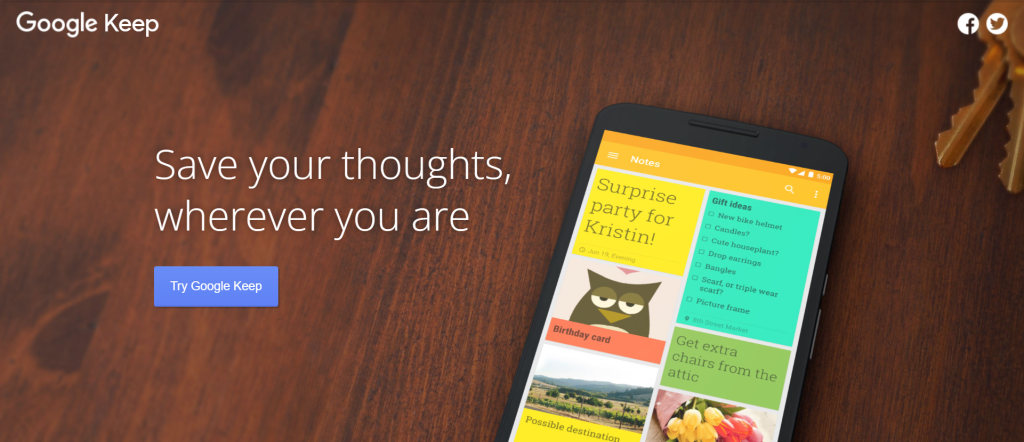
Google Keep is the official Google note-taking app offering users the ability to create notes, to-do lists, and reminders as well as capture photos and voice memos.
The Google Keep Chrome browser extension makes it easy to save webpages, URLs, text, images, quotes, statistics, and more as they browse the web. Save all the important resources and information you discover from the Chrome browser extension. Your content will automatically sync across all of your devices.
Who Is Google Keep Best For?
The simplicity and versatility of Google Keep make it a valuable tool for any Google user. Students, writers, researchers, and content creators can easily save all the references and information they need to create well-researched writing. Add notes and labels to saved links to make retrieval even faster.
While Google Keep is awesome for academics and writers, the easy-to-use interface and full-featured functionality make Google Keep a must-have extension for anyone who would like to restore order to their notes, increase their productivity, and improve the collaboration experience with team members and clients.
How To Use Google Keep
- Locate the Google Keep browser extension in the Chrome Web Store and follow the instructions to add the extension to your browser.
- After installation, click on the Google Keep icon in the Chrome toolbar to open the extension.
- If you have not signed in to your Google account, you will be prompted to do so now.
- After signing in to your Google account, you will have access to all notes, lists, and other content stored in Google Keep.
- Click on the gear icon in the top right corner and select Settings to set your preferences. Choose the default label to apply to new notes, assign a keyboard shortcut to open the app, and more.
- You can now use the Google Keep browser extension to create new notes, view and edit existing notes, and add labels or reminders to your notes. You can also use the extension to search your saved notes, view archived notes, and access your Google Keep settings.
Google Keep Pricing & Packages
Google Keep and the Google Keep Chrome browser extension are completely free to use for all Google account holders. There are no hidden fees, upgrade plans, or subscriptions required.
Google Keep Pros
- Google Keep is completely free to all Google account holders
- Simple, intuitive interface is easy to use and readily accessible to a wide range of users
- Share notes and collaborate with others in real time to make group projects and team communication a breeze
- Seamless integration with Google products, including Google Drive and Google Docs, making it easy to access your notes wherever you need them
Google Keep Cons
- Limited formatting options leave users with few font styles or text colors to choose from when creating notes
- As a cloud-based application, Google Keep may be susceptible to security concerns; users should take care when storing sensitive information in Google Keep
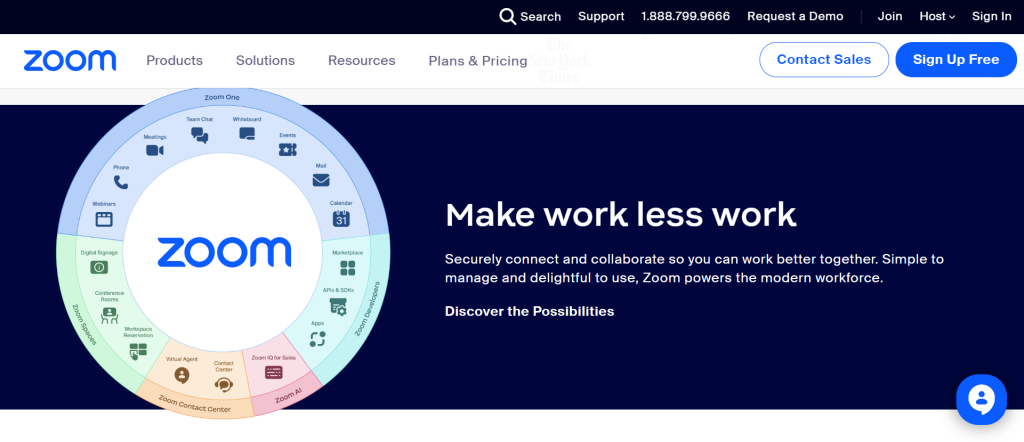
Zoom Scheduler is a Chrome browser extension that integrates with Google Calendar or Microsoft Outlook to make scheduling Zoom meetings easier. With Zoom Scheduler, you can easily schedule, start, and join Zoom meetings directly from your calendar. Specify the date, time, duration, and participants for your Zoom meeting and Zoom Scheduler automatically adds the meeting details to your calendar events, including the meeting link, dial-in information, and meeting ID. Zoom Scheduler will even send notifications to you and your participants prior to the meeting start time to ensure that everyone is prepared.
Who Is Zoom Scheduler Best For?
Zoom Scheduler is a useful tool for anyone who frequently schedules and attends virtual meetings. Whether you are a student or educator learning or providing courses via Zoom, Zoom Scheduler can help ensure that you are always on time and fully prepared for class.
Business professionals, freelancers, and remote or hybrid teams will appreciate the ability to confidently coordinate and schedule meetings, brainstorming sessions, and more with customers, stakeholders, and colleagues.
How To Use Zoom Scheduler
- Locate the Zoom Scheduler browser extension page in the Chrome Web Store and follow the instructions to add the extension to your browser.
- Users will need to either sign in to an existing Zoom account or create a new account in order to complete the remaining steps.
- Once you have successfully installed the extension and logged in to your Zoom account you will be prompted to connect Zoom Scheduler to your Google Calendar and/or Microsoft Outlook.
- Zoom Scheduler is now ready for use. You can now schedule a meeting in just a few clicks. To schedule a Zoom meeting, open your Google Calendar or Microsoft Outlook calendar and click the New Event button. Provide the meeting details including the date, time, duration, and participants.
- When you have provided all the necessary information, click Make it a Zoom Meeting to add the Zoom meeting details to your calendar event.
- To start or join a Zoom meeting, simply click on the meeting link in your calendar event. You can also join the meeting by clicking on the Join button in the Zoom Scheduler extension.
- Click the Settings button in the Zoom Scheduler extension to customize your upcoming meeting for your specific needs. You can adjust the audio and video parameters, add screen-sharing options, select your background settings, and more.
- You have created your first meeting. Now, there is nothing to do but wait for the scheduled date and time. Zoom Scheduler will even send notifications to you, and all of your registered participants, prior to the start of the meeting.
Zoom Scheduler Pricing & Packages
Zoom Scheduler is currently included as a standard component of all the core Zoom One pricing packages during the Beta period, which will come to an end on June 18, 2023. Zoom offers pricing packages for personal and business use which range in scope from a free limited personal account to a custom-priced Enterprise level package.
The prices shown below reflect the monthly subscription rate for each package at the time of this writing. Users who prefer annual billing can save up to 21% off the monthly subscription price.
Basic – $0
- Meetings up to 40 minutes in length
- 100 attendees per meeting
- 3 whiteboards included
- Team chat
- Mail & calendar
Pro – $15.99 per user/per month
- Meetings up to 30 hours in duration
- 100 attendees per meeting
- 3 whiteboards included
- Team chat
- Mail & calendar
- 5 GB cloud storage
- Free premium apps for 1 year (terms apply)
Business – $19.99 per user/per month
- Meetings up to 30 hours in duration
- 300 attendees per meeting
- Unlimited whiteboards
- Team chat
- Mail & calendar
- 5 GB cloud storage
- Free premium apps for 1 year (terms apply)
- SSO
- Managed domains
Business Plus – $25 per user/per month
- Meetings up to 30 hours in duration
- 300 attendees per meeting
- Unlimited whiteboards
- Team chat
- Mail & calendar
- 10 GB cloud storage
- Free premium apps for 1 year (terms apply)
- SSO
- Managed domains
- Unlimited regional phone service
- Translated captions
- Workspace reservations
Enterprise – Custom pricing
- Meetings up to 30 hours in duration
- 1000 attendees per meeting
- Unlimited whiteboards
- Team chat
- Mail & calendar
- Unlimited cloud storage
- SSO
- Managed domains
- Full-featured PBX
- Translated captions
- Rooms & webinars
- Workspace reservations
In addition to the core packages above, Zoom also offers Industry-specific pricing for large, specialized organizations. Customers can also choose from many optional packages and add-ons like expanded capacity meetings, cloud storage, audio conferencing, premier support, and more. All clients must select one of the Zoom Core packages above before purchasing add-on or optional packages.
Zoom Scheduler Pros
- Save time by easily scheduling, launching, and joining meetings from Google calendar or Microsoft Outlook
- Eliminating the need to use several different collaborations, presentations, and calendar apps lessens the risk of scheduling conflicts and missed meetings
- Zoom Scheduler sends reminders to the meeting host and all participants prior to the meeting to ensure that everyone will be present and prepared
Zoom Scheduler Cons
- Zoom Scheduler works exclusively with Zoom meetings, so you will need a different tool for meetings attended or scheduled through other popular video conferencing platforms
- While the Zoom Scheduler browser extension is free to install, users must subscribe to a Zoom One account for full functionality
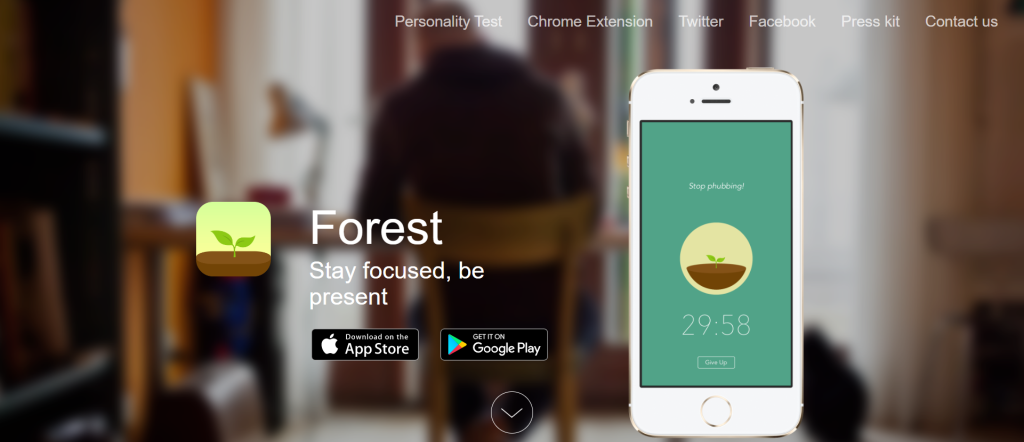
Forest is a unique productivity extension that uses gamification to help inspire users to stay focused on their goals. The concept is simple. When users want to focus on a specific task for an allotted period of time, rather than start a timer, Forest users plant a virtual tree. The tree grows slowly as the user works on their stated task. If they are able to maintain their focus throughout the designated time, they are rewarded with a fully grown tree. As users continue to complete their tasks and reach their goals they plant additional trees creating a virtual forest. This growing representation of all of their previous successes helps to make the next challenge easier.
Forest is more than a clever twist on a standard time-tracker: the extension also offers users the ability to create to-do lists and track their overall progress over time. Best of all, Forest partners with real-world organizations to plant real trees in deforested areas around the world. A portion of every paid subscription or purchase goes toward creating a real forest where they are.
Who Is Forest Best For?
At its core, Forest is a time-tracking productivity tool that helps users to stay focused on their most important tasks to achieve their goals. This makes the Forest browser extension an excellent choice for anyone who is struggling to maintain their motivation as they work towards an important achievement.
The unique gamification employed by Forest makes it a popular choice for students and younger entrepreneurs, while the chance to do a good deed while completing your goals is appealing to all generations and professional levels.
How To Use Forest
- Visit the Forest browser extension page in the Chrome Web Store and follow the instructions to add the extension to your browser.
- After installation, you will be prompted to provide your email address and a password to create your account.
- Now, you will need to establish a goal or two and determine what task you will need to do to reach your goal and how many focus sessions are necessary to accomplish all that.
- When you are ready to get started, simply open the Forest extension, provide the details of your session length, and tap Plant to start growing your virtual tree.
- Your virtual tree will start as a tiny sapling. Avoid distractions, and stay focused on your task to keep your tree growing strong and healthy. However, if you leave the Forest extension before completing your task, your tree will wither and may die.
- When the alert sounds letting you know that you have completed your allotted time, your tree will be full-grown, and you can add it to your virtual forest as a visual reminder of what you can accomplish when you put your mind to it.
Forest Pricing & Packages
The Forest browser extension for Chrome is free to install and use. The browser extension syncs with the Android and iOS versions for greater functionality. However, it should be noted that the mobile versions of Forest do require in-app purchases of premium items and features.
Forest Pros
- The unique gamification approach adds an element of fun to what could be a mundane task and helps incentivize users to remain focused so that they can see their tree grow
- As users grow their virtual forest of completed trees they gain a more powerful visual reminder of what they have already accomplished and what they may be able to accomplish in the future
- A portion of every paid subscription or purchase goes to plant a tree; the team behind Forest partners with real-world eco-organizations to plant real trees where they are needed most
Forest Cons
- While the unique draw of planting a virtual forest may motivate many users, there are likely to be many others who will find that planting a virtual tree is not sufficient motivation to change their habits
- While the Forest browser extension is free to install and use, some features and higher-level rewards require a fee to obtain
- Forest focuses fairly narrowly on time-management and avoiding distraction; this may not be enough to help users who often struggle with both time-management issues and disorganization challenges
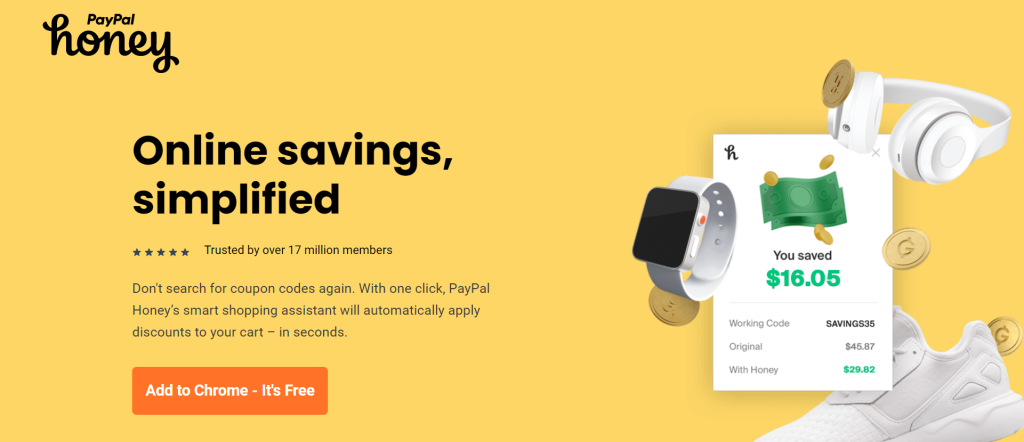
The Honey browser extension is designed to help users save money on their online purchases no matter what they are buying or what corner of the web they are buying it from. Honey automatically scours the web for the best discount codes, special offers, and coupons and delivers them to you to save off your online shopping cart.
Honey also provides users with cashback rewards on eligible purchases from participating retailers. Honey can even help you with the shopping process as well. The Honey Dropist tool lets users enter a specific item from their wishlist and track its price from various retailers over time. This tool can help frugal buyers, or those on a budget, ensure that they are getting the best possible price on those big-ticket items.
Who Is Honey Best For?
Honey has cultivated solid partnerships with more than 30,000 online retailers, including such popular stores as Amazon, Walmart, and Target. The sheer scope and variety of retailers offering discounts to Honey customers mean that Honey is an awesome choice for any online shopper. With 30,000 retail partners and counting you are guaranteed to find a few of your favorite brands and stores on the list.
How To Use Honey
- Locate the Honey browser extension page in the Chrome Web Store and follow the instructions to install the extension in your browser.
- Start shopping! It is really that simple. Once Honey is installed, you can simply shop at your favorite online retailers as you normally would. Fill up your online shopping cart and begin the checkout process when you are ready.
- When you are ready to check out, simply click the Honey icon in the Chrome toolbar. Honey will recognize the retailer’s website and will immediately search the web for all relevant coupons, discounts, and special offers. Honey will automatically apply the most valuable coupon code or discount to your order, and you will see your total purchase price drop accordingly.
Honey Pricing & Packages
The Honey browser extension for Chrome is completely free to install and use. There are no hidden “gotcha” charges and no special handling fees. When Honey says free, they mean free.
Honey Pros
- Honey offers 3 ways to help consumers save money on their normal purchases. Honey offers deep discounts and coupon codes, cashback rewards at select retailers, and a Droplist feature that helps users track the price of a particular item so that they can buy at the best price available
- Honey is free to download, and free to use. There is no catch and no hidden fees. It is hard to beat a free tool that is designed to save you money
- Honey partners with more than 30,000 online retailers, including top names like Amazon, Target, and Walmart. There is a good chance that Honey will find a discount offer from some of your favorite online retailers
Honey Cons
- While Honey is able to deliver savings in most cases, there is no guarantee that a discount will be available at every retailer
- Honey does follow and analyzes your shopping and browsing habits in a bid to offer you the best deals for you. Privacy-focused users may be put off by this tracking and analysis process
- Honey works with online retailers only. The extension cannot be used to find or apply discounts to purchases at brick-and-mortar retail locations
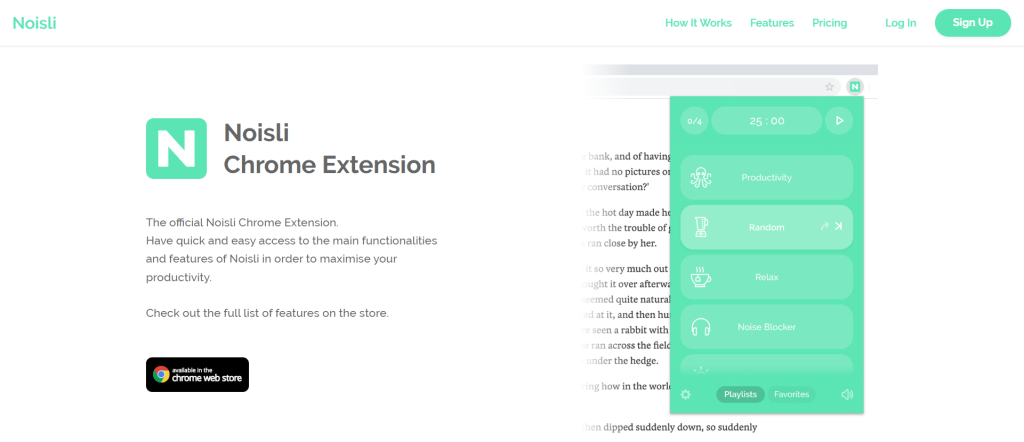
Noisli is a popular background noise tool that doubles as a productivity booster. We know this one sounds a little counterintuitive. After all, most people imagine using a sound machine or background noise tool to relax and fall asleep. Noisli is not your average background noise app.
For starters, Noisli offers a diverse selection of background music and white or brown noise. They have the standard relaxing sounds alongside soundscapes that were crafted to focus your mind and increase motivation. Noisli offers a wide range of sounds, including white noise, nature sounds, coffee shop noise, and more. Users can mix and match different sounds to create their own unique soundscapes, and the Noisli team has created a selection of pre-mixed blends which have been optimized for specific purposes.
As great as Noisli’s custom soundscapes sound, what truly sets Noisli apart from other background noise apps is the included productivity and time trackers. When paired with the upbeat ambient noise crafted for study and work, it is clear that Noisli has moved the soundscape out of slumberland and into the hustle.
Who Is Noisli Best For?
Noisli offers a best-of-both-worlds approach to creating the ideal sound environment. For those looking to relax, destress, and drift off to sleep, Noisli delivers classic soothing sounds. However, Noisli delivers even greater value for those who are seeking a tool to hone their focus, pump up their motivation, and block out distractions that might slow them down. The added productivity tracker turns Noisli into a well-rounded tool that can be used by anyone who wants to drown out the din of the world for a bit.
How To Use Noisli
- Search the Chrome Web Store for the Noisli browser extension page and follow the instructions to add the extension to your browser.
- You will need to create a user account to use Noisli features. You can register for free with your email address or log in with Google or Facebook.
- Sign in to your new account and start curating a library of your favorite sounds. Click the Mix button to enter the Noisli sound library and browse the many categories to discover what resonates with you.
- Click to play individual sounds, or drag the sound listing onto the soundboard to create your own soundscape remix. When you are satisfied with the results, save the track to your Noisli sound library.
Noisli Pricing & Packages
Noisli offers three distinct pricing packages. The Free and Pro plans are intended for individual users, while the Business plan is built for teams and can be easily scaled to meet the needs of 2 to 100 or more team members. The prices shown below reflect the monthly subscription rate at the time of this writing. Users who prefer to pay annually can save $2 to $4 per month off the most popular monthly package prices.
Free – $0
- 1 user
- 16 sounds
- 1.5 hrs per day streaming time
- 3 curated Playlists
- Save up to 5 Favorites
- Simple timer
- Simple text editor
Pro – $12 per month
- 1 user
- 28 sounds
- Unlimited streaming
- 10 curated Playlists
- Save up to 10 Favorites
- Advanced timer
- Advanced text editor
- Oscillation
- Shuffle
- Custom Background Color
Business – $28 per month
- 28 sounds
- Unlimited streaming
- 10 curated Playlists
- Save up to 10 Favorites
- Advanced timer
- Advanced text editor
- Oscillation
- Shuffle
- Custom Background Color
- Team Management
- Centralised Billing
Noisli Pros
- Noisli gives users the option and the tools to mix their own unique sounds from Noisli’s sound library
- A diverse sound library makes Noisli one of the more versatile sound apps
- Noisli can be used for a restful sleep, or it can be used to improve concentration and focus for a more productive work or study environment
- Included productivity tracker and timer set Noisli far above the standard white noise generator
Noisli Cons
- While users are able to create custom blends of Noisli sounds, they are not able to upload their own custom sounds to the platform
- Noisli is a web-based service, which means that an internet connection is required to use it; this can be a drawback for users who may be using it for sleep or relaxation while traveling
- Creating the perfect motivational music for multiple users is much harder than creating relaxing sounds, so productivity and motivational soundscapes are not likely to be effective for every listener