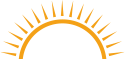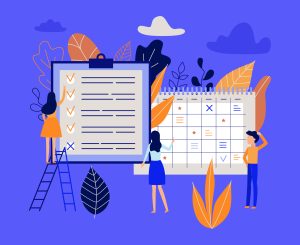Mercedes Holmes
Whether you are a freelancer, a solopreneur, or a small business owner, finding a reliable and professional way to bill your customers and get paid for your products and services is bound to be at the top of your priority list. This simple, and crucial part of business administration tends to cause more than its fair share of frustration and confusion for new businesses as free invoicing templates can only take you so far, and automated invoice generators often come at a premium cost.
Fortunately, there are options available that will allow you to create an invoice free. You just have to know where to look. We are taking the guesswork out of the equation by providing you with a quick reference guide to help you learn how to make invoices with the top free invoicing and billing software programs.
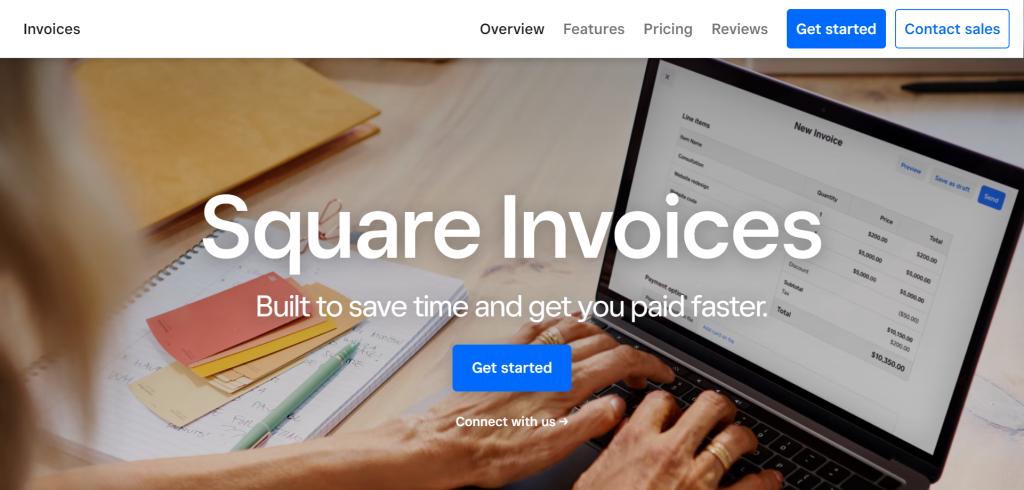
Square Invoices is a solid invoicing solution for those looking for a full-featured free invoice generator. Square Invoices works as part of the Square payment platform making it easy for freelancers, and business owners to create invoices and estimates, track status, and accept payments all in one free invoice app. Additionally, Square Invoices states that users are able to get paid faster thanks to the platform’s ability to accept and record any type of payment method.
Square Invoices offers a selection of free invoicing templates that users can customize by adding specialized fields, applying automatic discounts, and more. Square Invoices are free to create, send, and track. Users pay the Square payment processing fee when an invoice is paid by the customer.
How To Create An Invoice Free With Square Invoices
There are a number of options for users looking to make invoices using Square Invoices’ free invoicing software. Users can use the online billing software to make invoices on a desktop computer or download Square Invoices’ free invoice app for iOS or Android.
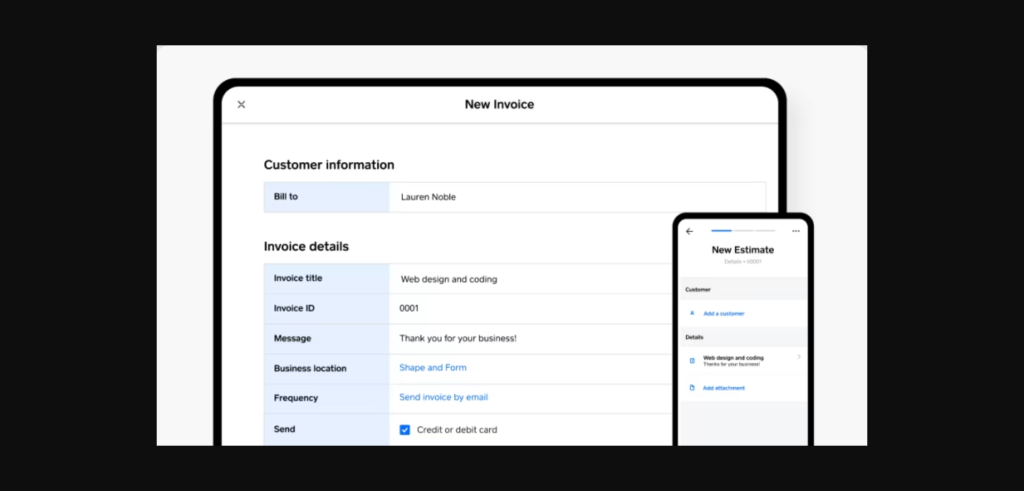
Create An Invoice Free With Square Invoices Desktop Dashboard
Square Invoices’ desktop dashboard makes the invoicing process simple. New users will need to create a free account and then follow the steps below to create your invoice free.
- Navigate to the Invoices tab in the Square Dashboard
- Click the option to Create Invoice
- Choose the recipients of your invoice by selecting an existing name from your Square Customer Directory, or creating a new entry using your customer’s name and email address. Each invoice can have up to 9 different recipients.
- Enter your invoice details including charges, discounts, fees, and taxes if applicable
- Click the Send button to email your invoice to the recipients
Create An Invoice Free With Square Invoices Free Invoice App
Download Square Invoices free invoice app for iOS or Android and follow the steps below to create an invoice free right from your mobile device.
- Register or sign in to your Square account
- Click the + icon on the app’s navigation bar and choose Invoice from the presented options
- You can click Add Customer to choose an existing name from the Customer Directory or Create Customer to enter a new customer name and email address
- Click Add Item to add a saved product or service charge from the Item Library or manually enter a custom item description and charge
- Click the Send button to email your invoice to the recipients
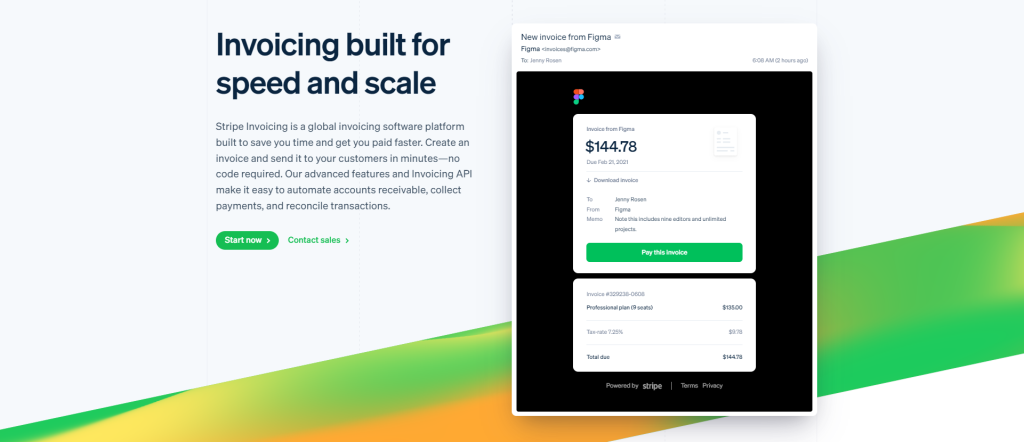
Stripe is another convenient payment provider that allows users to create and send an invoice free of charge. Stripe Billing includes a free invoice tool that lets users easily make invoices, send them to multiple recipients, and monitor the status of sent invoices and payments.
Stripe users can make invoices using the Stripe Dashboard completely free of charge. There are no fees or set-up costs. Users are charged a 0.4% payment processing fee when the invoice is paid.
How To Create An Invoice Free With Stripe
Stripe users can create an invoice free using the simple Stripe Dashboard. Tech-savvy users also have the option of creating their own custom free invoice generator using the Stripe API.
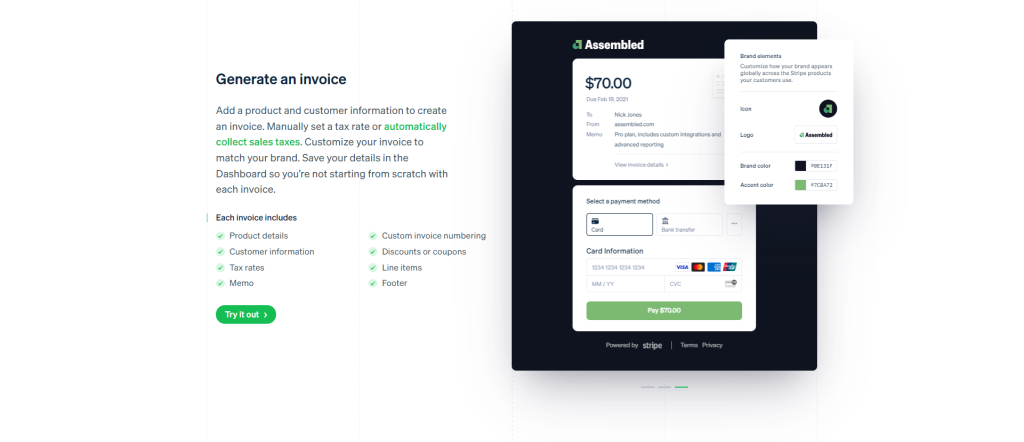
Create An Invoice Free With The Stripe Dashboard
For the less tech-savvy, or those who are simply looking for the quickest and easiest way to to create and send an invoice via Stripe’s user-friendly dashboard with the basic steps below.
- Register for a Stripe account or log in to your existing account
- Navigate to the Stripe Dashboard
- Choose an existing customer or enter the customer details to create a new entry in the customer directory
- After selecting or creating a customer choose the option to create an invoice for the selected customer
- Add charges, discounts, fees, tax, and other line items as needed
- Add any additional information to customize the invoice to meet any specific legal, commercial, or personal requirements
- Click Send to email the invoice to the selected customer(s)
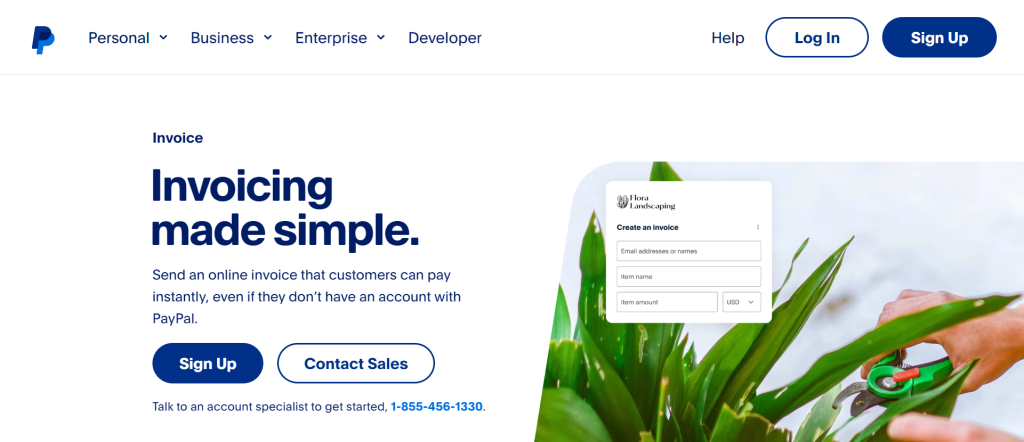
In addition to being one of the original, and most popular online payment processing platforms, PayPal also offers a solid online invoice generator. PayPal Business account holders are able to easily make invoices with unlimited items, and customize them with any information they like from terms and conditions to personal notes, discounts, and more.
PayPal Business invoices can be sent directly to any email address in any location, giving PayPal Business users the ability to request and receive payments from customers anywhere in the world. If your customers have PayPal accounts as well, PayPal will even send alerts directly to your customer’s PayPal accounts reminding them that they have an open invoice to pay.
PayPal Business also allows users to create shareable links to invoices. These links can be sent to customers via email, text, or messenger making it even easier for the recipient to click to pay.
Additionally, PayPal Business users can create free custom estimates complete with personalized logos, and those estimates can be accepted, edited, or converted into invoices with just a few clicks.
Like the other payment processing platforms we have covered in this article, PayPal Business is completely free to sign up and users are able to make invoices and send them to an unlimited number of customers for free as well. A small payment processing fee is assessed only when invoices are paid.
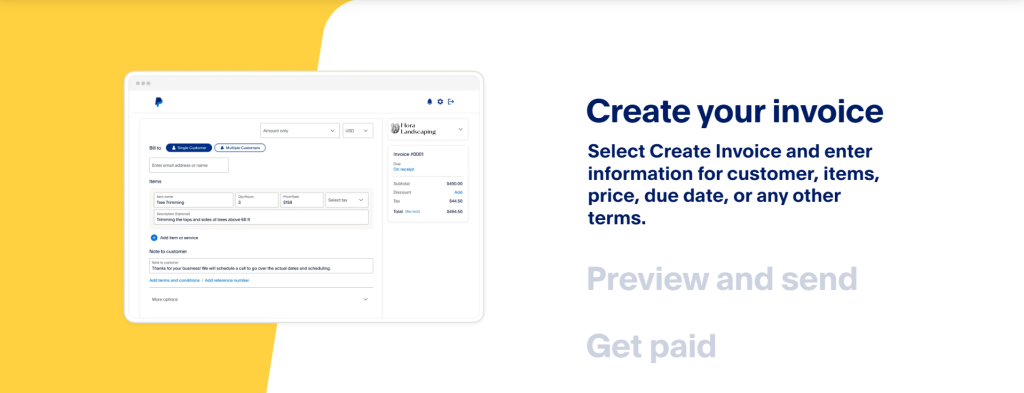
How To Create An Invoice Free With PayPal Business
Creating an invoice with PayPal Business is simple. Users can choose to make invoices using the PayPal Business website or PayPal Business mobile app.
Create An Invoice Free With The PayPal Business Website
PayPal Business users can easily create an invoice free by logging in to the official website from any desktop, laptop, or other suitable devices. Follow the simple steps below to create a free invoice.
- Register for a free PayPal Business account or log in to the PayPal Business website using your existing account credentials
- Select Create Invoice to open a new invoice template
- Fill in the provided field or create custom fields with information including customer name, email address, item descriptions, itemized charges, discounts, fees, taxes, payment due date, and more.
- Once you have added all of the desired details to your invoice, click Preview to see how your invoice will appear to your customers
- If you are satisfied with the preview, you can choose to send your invoice to your customers immediately or schedule invoices to be sent at a specific future date.
Create An Invoice Free With The PayPal Business App
The PayPal Business mobile app is available for both iOS and Android and allows users to create and send Quick Invoices, track payment status, and send payment reminders from any smartphone. Follow the steps below to create a Quick Invoice.
- Download the PayPal Business mobile app for iOS or Android
- Log in to your PayPal Business account or register for a new account
- Tap Payments
- Tap Get Paid
- Tap Send Invoice
- Tap Invoicing
- Tap Create New Invoice
- Enter your recipient’s contact information, item descriptions, itemized charges, and any other pertinent details
- When you are satisfied with the result you can click to generate a link to your invoice
- Click to copy and share the link with your customer via email, text, or private messenger app
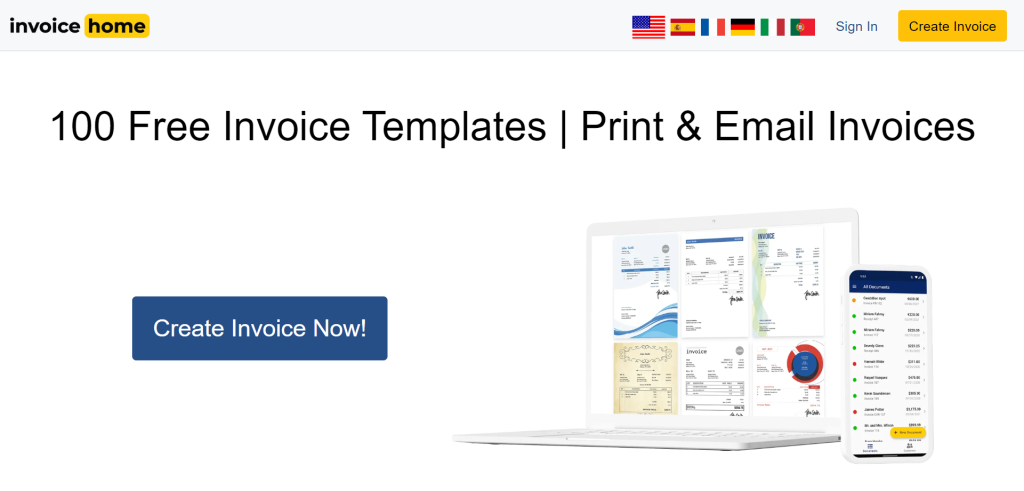
Invoice Home is a free online invoice tool that helps users generate professional-looking invoices using the tool’s massive selection of invoice templates. Invoice Home is completely free to sign-up and use.
Registered users are able to easily generate professional-quality invoices complete with their own business logo, and signature using Invoice Home’s user-friendly free invoice system. All information entered into your initial invoice is saved in your secure account for later use. This means you can easily store customer details, product and service details, tax rates, and invoice wording to create additional invoices quickly. Additionally, users can use one of the provided quote templates to provide quotes and estimates that can be easily converted into invoices at a later date.
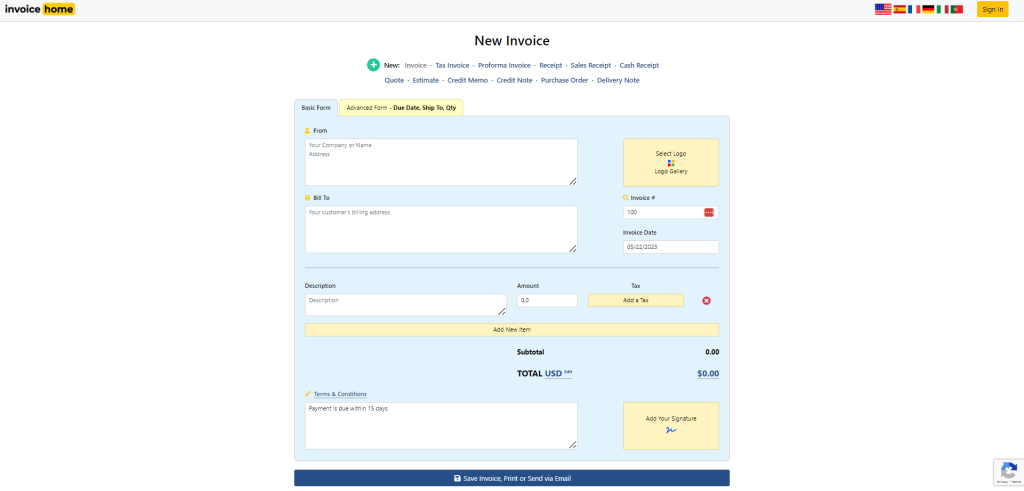
How To Create An Invoice Free With Invoice Home
Follow the simple steps below to generate a professional invoice using the Invoice Home free online invoice maker software.
- Register for a free Invoice Home account or log in using your existing account credentials
- Click the Create Invoice button
- Fill in the required details in the Basic Form tab including your business name, your recipient’s information, terms, payment due dates, and more
- Click Add New Item to add item descriptions and charges to your invoice
- Click Add a Tax to add any required taxes to your invoice.
- OPTIONAL: Use the Advanced Form tab fields and buttons to create an invoice with additional information including a ship-to address, payment due date, and item quantities
- Click to add your unique logo and signature if desired
- Choose a template from the 100+ pre-designed invoice templates in the Invoice Home gallery to have your invoice details automatically populate the template design
- Click Save to save the invoice for download as a PDF, printing, or generate a sharable link that can be sent via email
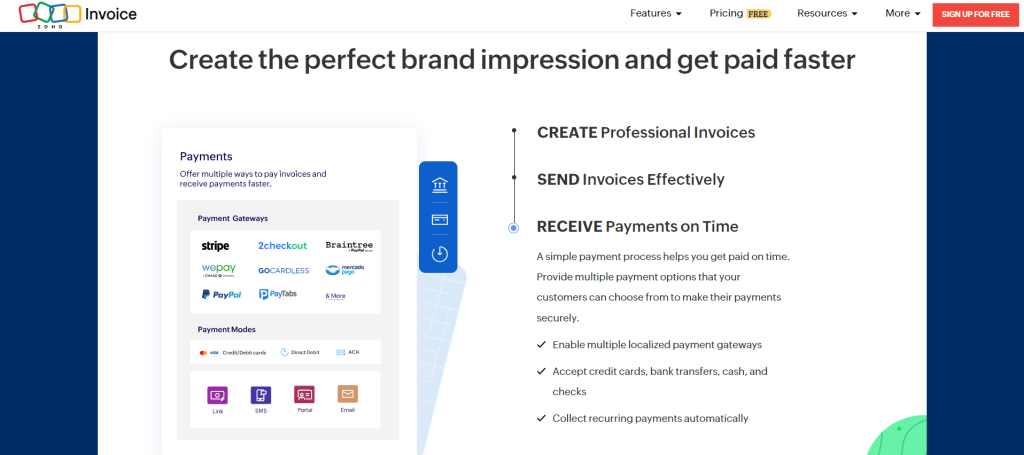
Zoho Invoice is a part of the Zoho Office suite and offers users a full-featured free invoice generator. You can make invoices by importing information from other systems and using Zoho Invoices to give them a polished professional look, or you can choose to start from scratch by using Zoho Invoices to create an invoice manually.
Creating Invoices with Zoho Invoice is relatively straightforward though users should be prepared to encounter an invoicing process with far more steps than the other free invoice generators we have reviewed above. This is to be expected as the Zoho Invoice free invoice generator allows for a much higher degree of detail and customization than other tools.
After creating an invoice, users can save it, download it as a PDF, email it to customers, or print the invoice to share with customers.
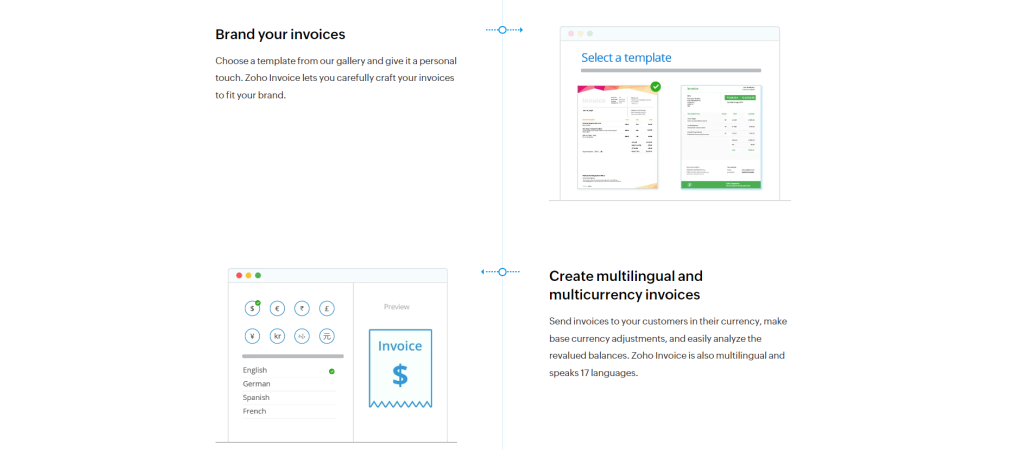
How To Create An Invoice Free With Zoho Invoice
Zoho Invoice offers a high degree of customization resulting in a slightly more involved invoicing process than other tools. We have provided the steps below to help demystify the invoice creation process.
- Register for a free Zoho Invoice account or log in using your existing account credentials
- Navigate to the Invoices Module tab to open the module.
- Click the + New button to create a new invoice.
- Choose a recipient from the Customer Name dropdown menu or add a new customer + New Customer
- Fill in the appropriate fields to add details like invoice number, order number, invoice date, and more
- Use the Due on Receipt dropdown menu to select the payment due date terms or create a custom due date
- Create a price list to apply to items on the invoice or choose from an existing stored price list
- Select existing items to add to your invoice from the Item Details dropdown menu or click + Add New Item to add new items
- Choose an applicable tax rate if required
- Complete the fields to calculate and display any discounts, fees, or other adjustments to the total amount due
- Type a personal note for your customer in the notes field if desired
- Complete the field to provide the specific terms & conditions for your invoice
- Click Save and Send to send the invoice to your customer as an email immediately, or opt to save for later download or printing

Final Thoughts
No matter whether you are a freelancer with a few clients or a small business owner with a complex inventory of products and hundreds of customers, the free online invoice generators on this list will help you create a professional invoice free, simplifying the invoicing process and making it easy to get paid for your products and services.